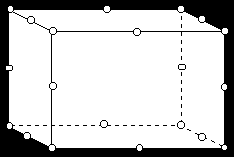
This work session illustrates how to use ANSYS to analyze three-dimensional solid deformation.
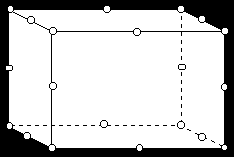
The Connecting Lug
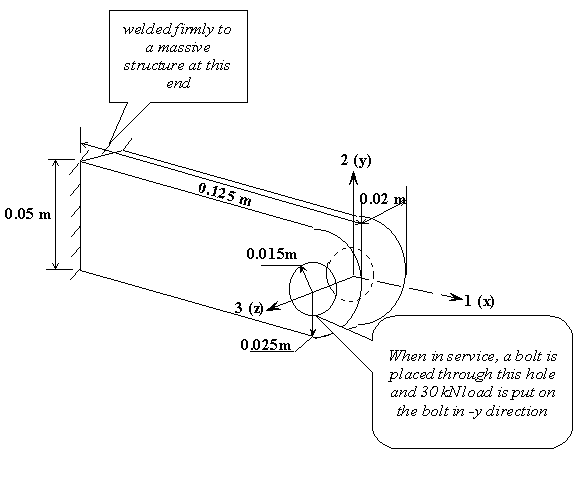
(Note: 30 kN vertical load is replaced by a pressure distribution of 50 MPa over the bottom half of the hole.)
Find: the deflection and stress distribution in the lug .
Element configuration on x-y plane
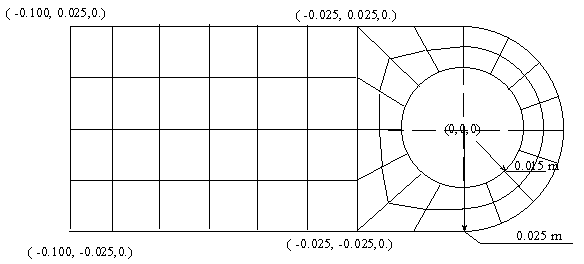
Plus two uniform intervals in the z direction.
The linear elastic model:
Steel as material: Young's Modulus E=200 GPa and Poisson
Ratio u = 0.3
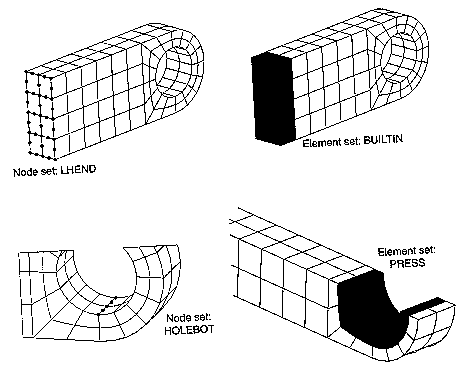
Notes: (1) LHEND is defined by attaching nodes to areas on
the left end; (2) BUILTIN is defined by attaching elements to
LHEND nodes; (3) HOLEBOT is defined by attaching nodes to
the line at the lowest point of the hole; (4) PRESS
is defined by first grouping all nodes attached to the three areas
where pressure is applied, then attaching elements to these nodes.
The procedure for building the model
The procedure for building the model for the connecting lug:
NOTE: We will use cm-g-s unit system in what follows.
STEP 1: Preferences - Check Structural - OK
STEP 2: Set element type.
Preprocessor - Element Type - Add/Edit/Delete - Add -
Structural Solid / Brick 20node 95 - OK
STEP 3: Material Properties.
Preprocessor - Material Props - Material Model -
Structural - Linear - Elastic - Isotropic - Enter
EX = 200E+10, and PREX = 0.30
Material Models - Exit
STEP 4: GEOMETRY SET-UP
STEP 4a:
========
Create - Volume - Block - By dimension -
X1,X2 = -10. -2.5
Y1,Y2 = 0. 2.5
Z1,Z3 = 0. 2.0
STEP 4b:
========
Create - Volume - Cylinder - Partial Cylinder
Rad-1 = 1.5, Theta-1 = 0., Rad-2=2.5, Theta-2 = 90, Depth=2
OK
STEP 4c: ADJUST THE VIEW ANGLE
PlotCtrls - Pan,Zoom,Rorate - Iso
STEP 4d: Create an arc containing two lines By Center & Radius:
-- Create - Lines - Arcs - By Center & Radius
-- In the input window, first type the location of the center: 0.,0.,0. and hit return
-- then input the second point 0.,1.5,0. and hit return
-- A window will pop up to allow you to input angle (90) and number of lines (2)
(The above will draw two 45-degree arc lines extending from north to west.)
STEP 4e: GLUE LINES
Preprocessor - Operate - Glue - Lines - Pick All
STEP 4f: Add three new lines.
Create - Lines - Straight lines
STEP 4g: Create two new areas by lines
Create - areas - Arbitrary - By lines
STEP 4f: Create two new volumes
Operate - Extrude - Areas/Along lines
STEP 4g: This step is needed to eliminate the redundant key points etc.
Operate - Glue - Volumes - Pick ALL
STEP 4h: SYMMETRY Refelection
Modeling - reflect - Volumes - Pick All - wrt xz plane - OK
STEP 4i: Operate - Glue - volume - Pick ALL
STEP 4j: Seed meshes along edge lines
6 intervals on long lines, 4 on long arcs, 2 on others
Mesh Tool - Line Set
Mesh Tool - Mesh, Volume, Hex, Map - Pick ALL
STEP 5 : Boundary conditions
=========
Solution>loads/Apply>Displacements>Area
STEP 5a: zero displacement
CONSTRAINT AT ALL PICKED AREAS
LOAD LABELS = UX UY UZ
VALUES = 0. 0.
STEP 5b: Pressure load
======================
Apply>Pressure>On Areas
SURFACE LOAD ON ALL PICKED AREAS
LOAD KEY =1 LOAD LABEL = PRES
VALUES = 0.50000E+09 0.
STEP 6: Define Selected ENTITIES:
a) LHEND:
Select>Entities>Areas (Pick the two areas on the end)
Select>Entities>Nodes, Attached to Area, Area All
(37 nodes selected)
Select>Comp/Assembly>Create Component, LHEND
b) BUILTIN: Elements attached to the node set LHEND
c) Node Set HOLEBOT: Element attached to the line
d) Element set PRESS: First select nodes attached to the three areas on the bottom; then
the elements attached to nodes.
STEP 7: SOLVE
===============
Deformation at the bottom of the hole: UX = -0.04171 mm UY = -0.3123 mm Maximum Von Mises Stress at the attachment (node value) is about 360 MPa. Maximum Von Mises Stress at the hole (node value) is about 300 MPa.
Nonlinear Plastic Model: An accident load of 60 kN
A simplified model (perfectly plastic):
-- yield stress = 380 MPa, no hardening, strain at failure = 0.15
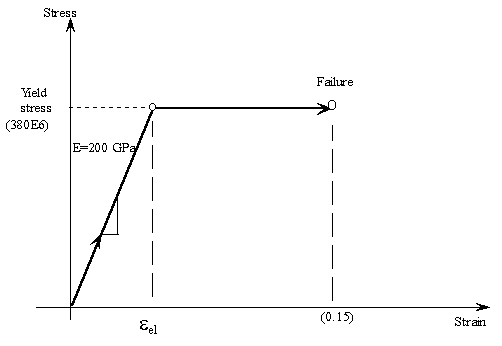 Modifications to the previous ANSYS model:
Modifications to the previous ANSYS model:
(1) Define and fill Bilinear Kinematic Hardening table (BKIN)
Preprocessor - Material Props - Material Models - Structural
- Nonlinear - Inelastic - Kinematic Hardening - Bilinear
Yld stress = 380E7 (in cm-g-s units)
Tang Mod = 0.
Material - Exit
(2) Change the magnitude of the pressure load:
Solution - Loads/Delete - Pressure - On areas
Pick the three areas at the bottom of hole - OK - OK
Solution - Loads/Apply - Pressure - On areas
Pick the three areas at the bottom of hole - Ok
Value = 1.0e9
OK
(3) Solution options:
Solution - Analysis type/New analysis = Static - OK
Solution - Sol'n Control
Basic: Analysis option = Large Displacement Static
Time at end of load step = 1.0
Automatic time stepping = on
Number of Substeps = 10
Maximum no of substeps = 10
Frequency: Write every substep
OK
(4) Solve / Current LS
(5) Take a look at the file called Lug.mntr
SOLUTION HISTORY INFORMATION FOR JOB: Lug.mntr
ANSYS RELEASE 5.7 .1 09:13:13 03/18/2002
LOAD SUB- NO. NO. TOTL INCREMENT TOTAL VARIAB 1 VARIAB 2 VARIAB 3
STEP STEP ATTMP ITER ITER TIME/LFACT TIME/LFACT MONITOR MONITOR MONITOR
CPU MxDs MxPl
1 1 1 2 2 0.10000 0.10000 7.7900 -.83903E-02 0.78886E-30
1 2 1 1 3 0.10000 0.20000 12.730 -.16780E-01 0.78886E-30
1 3 1 1 4 0.15000 0.35000 17.410 -.29365E-01 0.78886E-30
1 4 1 1 5 0.22500 0.57500 22.010 -.48241E-01 0.78886E-30
1 5 1 4 9 0.21250 0.78750 33.880 -.71821E-01 0.18432E-02
1 6 2 3 18 0.10000 0.88750 59.750 -.97588E-01 0.27577E-02
1 7 1 4 22 0.56250E-01 0.94375 71.670 -.15595 0.66519E-02
You can also check List / Results / Load Step Summary.
This indicates that 7 load substeps are performed, CPU time for each that took for the solution
of each substep, and the percentage of load that is applied (Total Time). Note that the
lug collapses after 94% of load is applied.
(6) You can look at results for each substep by
General Postproc -
By Load Step - Set LSTEP=1, SBSTEP = 1 to 7 to LAST.