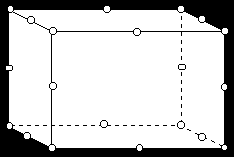
This work session illustrates how to use ANSYS to analyze three-dimensional solid deformation.
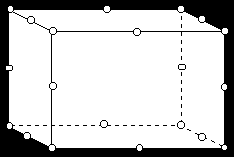
The Connecting Lug
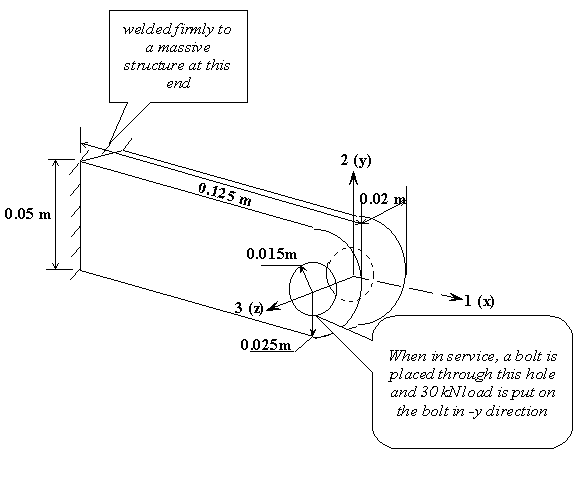
(Note: 30 kN vertical load is replaced by a pressure distribution of 50 MPa over the bottom half of the hole.)
Find: the deflection and stress distribution in the lug .
Element configuration on x-y plane
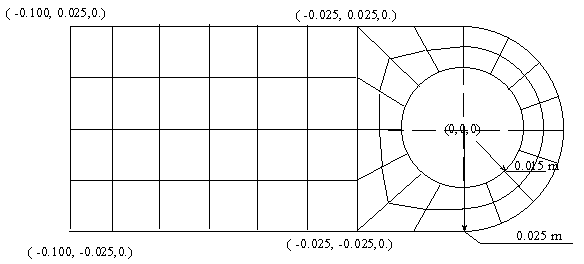
Plus two uniform intervals in the z direction.
The linear elastic model:
Steel as material: Young's Modulus E=200 GPa and Poisson
Ratio u = 0.3
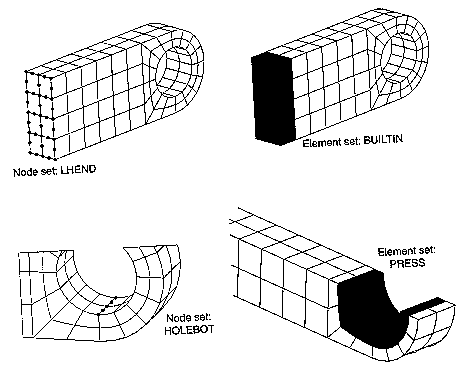
The procedure for building the model
The procedure for building the model for the connecting lug
STEP 1
======
Preferences for GUI filtering have been set to display:
Structural
STEP 2:
======
ELEMENT TYPE 1 IS SOLID95 20-NODE STRUCTURAL SOLID
KEYOPT(1-12)= 0 0 0 0 0 0 0 0 0 0 0 0
CURRENT NODAL DOF SET IS UX UY UZ
THREE-DIMENSIONAL MODEL
STEP 3:
=======
MATERIAL 1 EX = 0.2000000E+13
MATERIAL 1 NUXY = 0.3000000
STEP 4: GEOMETRY SET-UP
STEP 4a:
========
Create>Volume>By dimension
CREATE A HEXAHEDRAL VOLUME WITH
X-DISTANCES FROM -10.00000000 TO -2.500000000
Y-DISTANCES FROM 0. TO 2.500000000
Z-DISTANCES FROM 0. TO 2.000000000
OUTPUT VOLUME = 1
PLOT VOLUMES FROM 1 TO 1 BY 1
STEP 4b:
========
Create>Cylinder>Partial Cylinder
(depth=2)
CREATE A CYLINDRICAL VOLUME WITH
INNER RADIUS = 1.500000000
OUTER RADIUS = 2.500000000
STARTING THETA ANGLE = 0.
ENDING THETA ANGLE = 90.00000000
END Z-DISTANCES FROM 0. TO 2.000000000
OUTPUT VOLUME = 2
PLOT VOLUMES FROM 1 TO 2 BY 1
STEP 4c:
========
ADJUST THE VIEW ANGLE
PLOT LINES FROM 1: TO 24 BY 1
STEP 4d:
========
Create an arc containing two lines By Center & Radius: Input: (0.,0.) (0.,1.5), 90, 2 (note the last input denotes two equal lines)
LINE NO.= 25 KP1= 17 TAN1= 1.0000 0.0000 0.0000
KP2= 18 TAN2= -0.7071 -0.7071 0.0000
LINE NO.= 26 KP1= 18 TAN1= 0.7071 0.7071 0.0000
KP2= 19 TAN2= 0.0000 -1.0000 0.0000
STEP 4e:
Operate>Glue>Lines
GLUE LINES
INPUT LINES = 14 25
INPUT LINES WILL BE DELETED
OUTPUT LINES = 14 27
PLOT LINES FROM 1 TO 27 BY 1
STEP 4f:
Create>Lines>Straight lines
LINE CONNECTS KEYPOINTS 4 19
LINE NO.= 25 KP1= 4 TAN1= -1.0000 0.0000 0.0000
KP2= 19 TAN2= 1.0000 0.0000 0.0000
LINE CONNECTS KEYPOINTS 3 12
LINE NO.= 28 KP1= 3 TAN1= -1.0000 0.0000 0.0000
KP2= 12 TAN2= 1.0000 0.0000 0.0000
LINE CONNECTS KEYPOINTS 18 3
LINE NO.= 29 KP1= 18 TAN1= 0.7071 -0.7071 0.0000
KP2= 3 TAN2= -0.7071 0.7071 0.0000
STEP 4g:
Create>areas>Arbitrary>By lines
DEFINE AREA BY LIST OF LINES
(TRAVERSED IN SAME DIRECTION AS LINE 27)
AREA NUMBER = 13
DEFINE AREA BY LIST OF LINES
(TRAVERSED IN SAME DIRECTION AS LINE 25)
AREA NUMBER = 14
STEP 4f:
========
Operate>Extrude>Areas/Along lines
DRAG AREAS
13,
ALONG LINES
21,
PLOT VOLUMES FROM 1 TO 3 BY 1
DRAG AREAS
14,
ALONG LINES
10,
STEP 4g: This step is needed to eliminate the redundant key points etc.
========
Operate>Glue>Volume
GLUE VOLUMES
INPUT VOLUMES = 1 2 3 4
INPUT VOLUMES WILL BE DELETED
OUTPUT VOLUMES = 1 2 5 6
PLOT VOLUMES FROM 1 TO 6 BY 1
STEP 4h:
========
Modeling>reflect>Volumes, wrt xz plane
SYMMETRY TRANSFORMATION OF VOLUMES USING COMPONENT Y
SET IS FROM PICKED ENTITIES
PLOT VOLUMES FROM 1 TO 8 BY 1
STEP 4i:
========
Operate>Glue>volume
GLUE VOLUMES
INPUT VOLUMES = 1 2 3 4 5 6 7 8
INPUT VOLUMES WILL BE DELETED
OUTPUT VOLUMES = 1 2 5 6 8 9 10 11
PLOT VOLUMES FROM 1 TO 11 BY 1
Plot>Specified Entities/Volume
PLOT VOLUMES FROM 1 TO 1 BY 1
STEP 4j: Volume 1 is being meshed...
Mesh Tool>Line Set
SET DIVISIONS ON ALL PICKED UNMESHED LINES
TO NDIV = 6, SPACING RATIO = 1.000
SET DIVISIONS ON ALL PICKED UNMESHED LINES
TO NDIV = 2, SPACING RATIO = 1.000
Mesh Tool>Mesh, Volume, Hex, Map
PRODUCE ALL HEXAHEDRAL ELEMENTS IN 3D.
USE THE MAPPED MESHER.
GENERATE NODES AND ELEMENTS IN ALL PICKED VOLUMES
Initiating meshing of volume 1 exterior.
Meshing of volume 1 exterior is complete. Facet count = 56.
Initiating meshing of volume 1 interior.
Estimated number of elements to fill this volume = 24.
Estimated number of nodes = 325.
Meshing of volume 1 is complete.
Now storing 31 nodes and 24 elements.
NUMBER OF VOLUMES MESHED = 1
MAXIMUM NODE NUMBER = 201
MAXIMUM ELEMENT NUMBER = 24
PRODUCE ELEMENT PLOT IN DSYS = 0
STEP 4k: Volume 2 is being meshed....
=======
PLOT VOLUMES FROM 2 TO 2 BY 1
SET DIVISIONS ON ALL PICKED UNMESHED LINES
TO NDIV = 4, SPACING RATIO = 1.000
SET DIVISIONS ON ALL PICKED UNMESHED LINES
TO NDIV = 2, SPACING RATIO = 1.000
GENERATE NODES AND ELEMENTS IN ALL PICKED VOLUMES
Initiating meshing of volume 2 exterior.
Meshing of volume 2 exterior is complete. Facet count = 40.
Initiating meshing of volume 2 interior.
Estimated number of elements to fill this volume = 16.
Estimated number of nodes = 225.
Meshing of volume 2 is complete.
Now storing 19 nodes and 16 elements.
NUMBER OF VOLUMES MESHED = 1
MAXIMUM NODE NUMBER = 342
MAXIMUM ELEMENT NUMBER = 40
PRODUCE ELEMENT PLOT IN DSYS = 0
STEP 4L: Volume 5 is being meshed....
======
PLOT VOLUMES FROM 3 TO 5 BY 1
SET DIVISIONS ON ALL PICKED UNMESHED LINES
TO NDIV = 2, SPACING RATIO = 1.000
GENERATE NODES AND ELEMENTS IN ALL PICKED VOLUMES
Initiating meshing of volume 5 exterior.
Meshing of volume 5 exterior is complete. Facet count = 24.
Initiating meshing of volume 5 interior.
Estimated number of elements to fill this volume = 8.
Estimated number of nodes = 125.
Meshing of volume 5 is complete.
Now storing 7 nodes and 8 elements.
NUMBER OF VOLUMES MESHED = 1
MAXIMUM NODE NUMBER = 402
MAXIMUM ELEMENT NUMBER = 48
PRODUCE ELEMENT PLOT IN DSYS = 0
STEP 4m: Volume 6 is being meshed....
======
PLOT VOLUMES FROM 6 TO 7 BY 1
SET DIVISIONS ON ALL PICKED UNMESHED LINES
TO NDIV = 2, SPACING RATIO = 1.000
GENERATE NODES AND ELEMENTS IN ALL PICKED VOLUMES
Initiating meshing of volume 6 exterior.
Meshing of volume 6 exterior is complete. Facet count = 24.
Initiating meshing of volume 6 interior.
Estimated number of elements to fill this volume = 8.
Estimated number of nodes = 125.
Meshing of volume 6 is complete.
Now storing 7 nodes and 8 elements.
NUMBER OF VOLUMES MESHED = 1
MAXIMUM NODE NUMBER = 441
MAXIMUM ELEMENT NUMBER = 56
PRODUCE ELEMENT PLOT IN DSYS = 0
STEP 4n: Volume 9 is being meshed....
======
PLOT VOLUMES FROM 1 TO 11 BY 1
SET DIVISIONS ON ALL PICKED UNMESHED LINES
TO NDIV = 2, SPACING RATIO = 1.000
GENERATE NODES AND ELEMENTS IN ALL PICKED VOLUMES
Initiating meshing of volume 9 exterior.
Meshing of volume 9 exterior is complete. Facet count = 56.
Initiating meshing of volume 9 interior.
Estimated number of elements to fill this volume = 24.
Estimated number of nodes = 325.
Meshing of volume 9 is complete.
Now storing 31 nodes and 24 elements.
NUMBER OF VOLUMES MESHED = 1
MAXIMUM NODE NUMBER = 589
MAXIMUM ELEMENT NUMBER = 80
PRODUCE ELEMENT PLOT IN DSYS = 0
PLOT VOLUMES FROM 1 TO 11 BY 1
PLOT VOLUMES FROM 1 TO 11 BY 1
STEP 4 o: Volume 11 is being meshed....
======
GENERATE NODES AND ELEMENTS IN ALL PICKED VOLUMES
Initiating meshing of volume 11 exterior.
Meshing of volume 11 exterior is complete. Facet count = 24.
Initiating meshing of volume 11 interior.
Estimated number of elements to fill this volume = 8.
Estimated number of nodes = 125.
Meshing of volume 11 is complete.
Now storing 7 nodes and 8 elements.
NUMBER OF VOLUMES MESHED = 1
MAXIMUM NODE NUMBER = 633
MAXIMUM ELEMENT NUMBER = 88
PRODUCE ELEMENT PLOT IN DSYS = 0
PLOT VOLUMES FROM 1 TO 11 BY 1
STEP 4 o: Volumes 8 & 10 are being meshed....
======
GENERATE NODES AND ELEMENTS IN ALL PICKED VOLUMES
Initiating meshing of volume 8 exterior.
Meshing of volume 8 exterior is complete. Facet count = 24.
Initiating meshing of volume 8 interior.
Estimated number of elements to fill this volume = 8.
Estimated number of nodes = 125.
Meshing of volume 8 is complete.
Now storing 7 nodes and 8 elements.
Initiating meshing of volume 10 exterior.
Meshing of volume 10 exterior is complete. Facet count = 32.
Initiating meshing of volume 10 interior.
Estimated number of elements to fill this volume = 12.
Estimated number of nodes = 175.
Meshing of volume 10 is complete.
Now storing 13 nodes and 12 elements.
NUMBER OF VOLUMES MESHED = 2
MAXIMUM NODE NUMBER = 762
MAXIMUM ELEMENT NUMBER = 108
PRODUCE ELEMENT PLOT IN DSYS = 0
***** ROUTINE COMPLETED ***** CP = 62.400
STEP 5 : Boundary conditions
=========
Solution>loads/Apply>Displacements>Area
***** ANSYS SOLUTION ROUTINE *****
PRINTOUT RESUMED BY /GOP
PRINTOUT RESUMED BY /GOP
PRINTOUT RESUMED BY /GOP
STEP 5a: zero displacement
==========================
CONSTRAINT AT ALL PICKED AREAS
LOAD LABELS = UX UY UZ
VALUES = 0. 0.
ALL BOUNDARY CONDITION DISPLAY KEYS SET TO 1
KP NUMBERING KEY = 0
LINE NUMBERING KEY = 0
AREA NUMBERING KEY = 1
VOLU NUMBERING KEY = 1
NODE NUMBERING KEY = 0
TABN NUMBERING KEY = 0
SVAL NUMBERING KEY = 0
NUMBER KEY SET TO 0 -1=NONE 0=BOTH 1=COLOR 2=NUMBER
ELEM NUMBERING KEY = 0
PRODUCE ELEMENT PLOT IN DSYS = 0
PLOT AREAS FROM 1 TO 53 BY 1
view point for window 1 0.29879 0.66615 0.68335
ROTATION ANGLE FOR WINDOW 1 IS 11.88 ABOUT AXIS ZS
PLOT AREAS FROM 1 TO 53 BY 1
view point for window 1 0.35509E-01 0.48945 0.87131
ROTATION ANGLE FOR WINDOW 1 IS -1.82 ABOUT AXIS ZS
PLOT AREAS FROM 1 TO 53 BY 1
STEP 5b: Pressure load
======================
Apply>Pressure>On Areas
SURFACE LOAD ON ALL PICKED AREAS
LOAD KEY =1 LOAD LABEL = PRES
VALUES = 0.50000E+09 0.
PRES LOAD SURFACE DISPLAY KEY = 1
STEP 6: Define Selected ENTITIES:
a) LHEND:
Select>Entities>Areas (Pick the two areas on the end)
Select>Entities>Nodes, Attached to Area, Area All
(37 nodes selected)
Select>Comp/Assembly>Create Component, LHEND
b) BUILTIN: Elements attached to the node set LHEND
c) Node Set HOLEBOT: Element attached to the line
d) Element set PRESS: First select nodes attached to the three areas on the bottom; then
the elements attached to nodes.
STEP 7: SOLVE
===============
Deformation at the bottom of the hole: UX = -0.04171 mm UY = -0.3123 mm Maximum Von Mises Stress at the attachment (node value) is about 360 MPa. Maximum Von Mises Stress at the hole (node value) is about 300 MPa.
Nonlinear Plastic Model: An accident load of 60 kN
A simplified model (perfectly plastic):
-- yield stress = 380 MPa, no hardening, strain at failure = 0.15
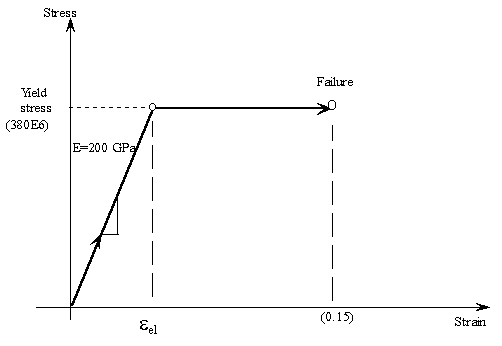 Modifications to the previous ANSYS model:
Modifications to the previous ANSYS model:
(1) Define and fill Bilinear Kinematic Hardening table (BKIN)
Preprocessor - Material Props - Material Models - Structural
- Nonlinear - Inelastic - Kinematic Hardening - Bilinear
Yld stress = 380E7 (in cm-g-s units)
Tang Mod = 0.
Material - Exit
(2) Change the magnitude of the pressure load:
Solution - Loads/Delete - Pressure - On areas
Pick the three areas at the bottom of hole - OK - OK
Solution - Loads/Apply - Pressure - On areas
Pick the three areas at the bottom of hole - Ok
Value = 1.0e9
OK
(3) Solution options:
Solution - Analysis type/New analysis = Static - OK
Solution - Sol'n Control
Basic: Analysis option = Large Displacement Static
Time at end of load step = 1.0
Automatic time stepping = on
Number of Substeps = 10
Maximum no of substeps = 10
Frequency: Write every substep
OK
(4) Solve / Current LS
(5) Take a look at the file called Lug.mntr
SOLUTION HISTORY INFORMATION FOR JOB: Lug.mntr
ANSYS RELEASE 5.7 .1 09:13:13 03/18/2002
LOAD SUB- NO. NO. TOTL INCREMENT TOTAL VARIAB 1 VARIAB 2 VARIAB 3
STEP STEP ATTMP ITER ITER TIME/LFACT TIME/LFACT MONITOR MONITOR MONITOR
CPU MxDs MxPl
1 1 1 2 2 0.10000 0.10000 7.7900 -.83903E-02 0.78886E-30
1 2 1 1 3 0.10000 0.20000 12.730 -.16780E-01 0.78886E-30
1 3 1 1 4 0.15000 0.35000 17.410 -.29365E-01 0.78886E-30
1 4 1 1 5 0.22500 0.57500 22.010 -.48241E-01 0.78886E-30
1 5 1 4 9 0.21250 0.78750 33.880 -.71821E-01 0.18432E-02
1 6 2 3 18 0.10000 0.88750 59.750 -.97588E-01 0.27577E-02
1 7 1 4 22 0.56250E-01 0.94375 71.670 -.15595 0.66519E-02
You can also check List / Results / Load Step Summary.
This indicates that 7 load substeps are performed, CPU time for each that took for the solution
of each substep, and the percentage of load that is applied (Total Time). Note that the
lug collapses after 94% of load is applied.
(6) You can look at results for each substep by
General Postproc -
By Load Step - Set LSTEP=1, SBSTEP = 1 to 7 to LAST.